 Tailview
Tailview
Your local furry mall's home on the World Wide Web

|

|

|
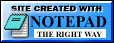
|
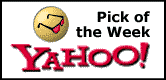
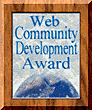


Well, well… a little karaoke freak.
Karaoke is the ultimate expression of the soul.
CharlsSchwab
This guide will help you get set up to stream your voice and a background track for our fabulous karaoke nights! It will also detail how to join the queue during the event. Karaoke is a new tradition at Tailview Heights, so please bear with us while we get a process ironed out!
Installation
These instructions assume you're using Windows. If you're using macOS or Linux, you're on your own (for now).
First, we'll need to install VoiceMeeter Banana, which will mix together your microphone and system audio. You can download it here: https://download.vb-audio.com/Download_CABLE/VoicemeeterProSetup.exe
Next, we'll want to install "butt", a streaming tool. Download it here, then install: https://danielnoethen.de/butt/
After installing VoiceMeeter Banana and butt, please reboot your PC:
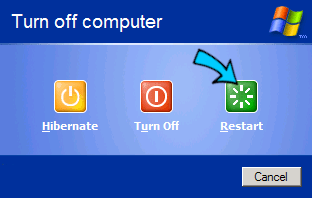
Configuration
VoiceMeeter should have done this for you already, but please ensure your audio output device is set to "VoiceMeeter Input", like so:
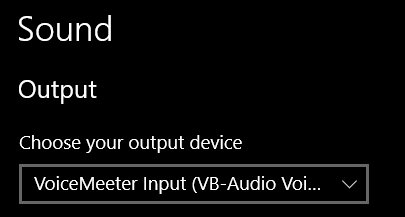
You'll notice there's no audio coming out of your speakers. You'll need to select your "Hardware Out" device for the "A1" channel in VoiceMeeter, first:
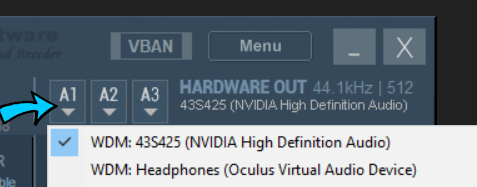
To mix in your microphone input, select your microphone device in Hardware Input 1:
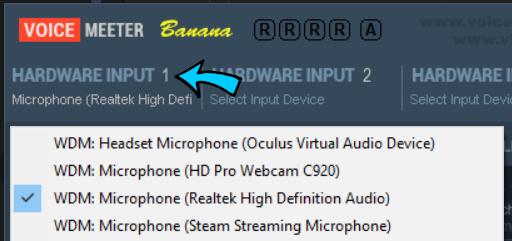
You'll notice your microphone input is now being sent to your speakers! Unless you want to hear your own voice while you sing, you'll want to disable sending this input to the "main" output device by deselecting the "A1" channel:
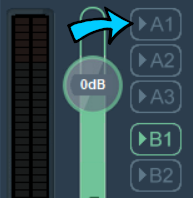
That's it for VoiceMeeter! Now we'll want to set up butt. Boot that sucker up and expand the "Settings" panel, and add a new server:
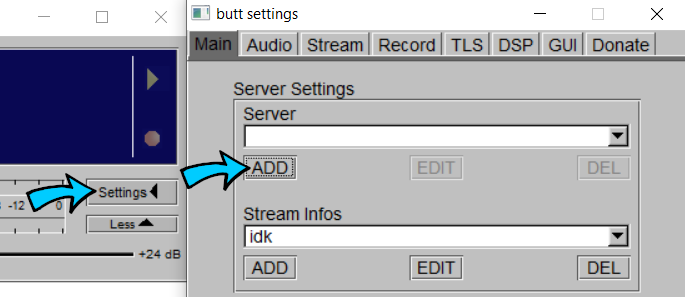
Fill in the settings like so (this week's password is porntipguzzardo):
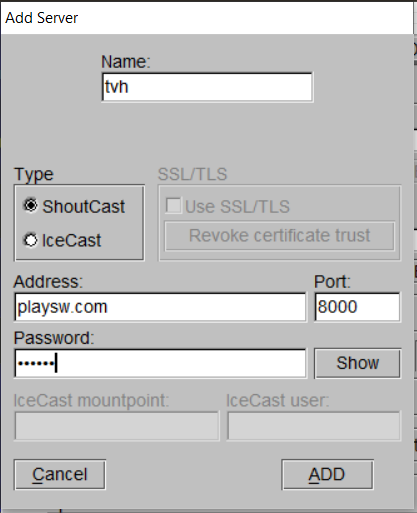
Then, click the "Audio" tab and choose VoiceMeeter as your audio device:
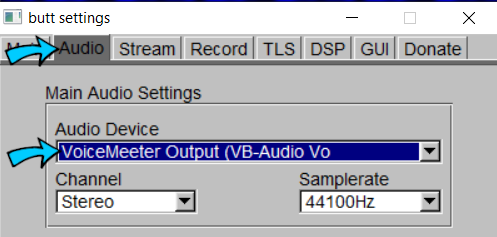
When you're ready to stream (and ONLY when it's your turn), connect to the stream with the "play" button:
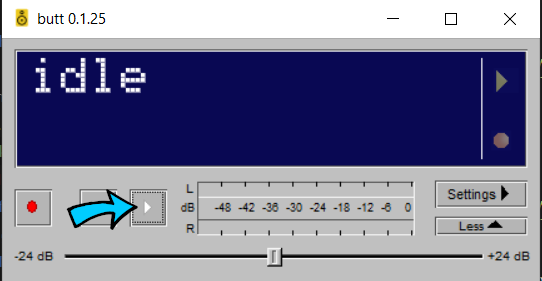
Alternatively, instead of streaming using butt, you can select VoiceMeeter as your SL Voice input device and use voice to transmit your beautiful singing voice. The downside there is somewhat lower audio quality.
Readying Music
I've played around with a few tools for isolating and removing vocals from music. You can use VoiceMeeter Banana to remove vocals in realtime, but I've found it to do a subpar job. The best I've found thusfar is "Vocal Remover": https://vocalremover.org/
My advice is to convert your favorite music from YouTube to an MP3, then pass it through Vocal Remover. You can use a tool like https://ytmp3.cc/en13/
Of course, if you can find a karaoke version of the song you plan on singing on YouTube or another site, that also works! Just let 'er rip and sing along.
Signup
When it's your turn, step up and connect to the stream or start singing with SL Voice! When you're done, please disconnect from the stream.
To add yourself to the queue, simply click the "Start" button on the Performer Queue in SL:
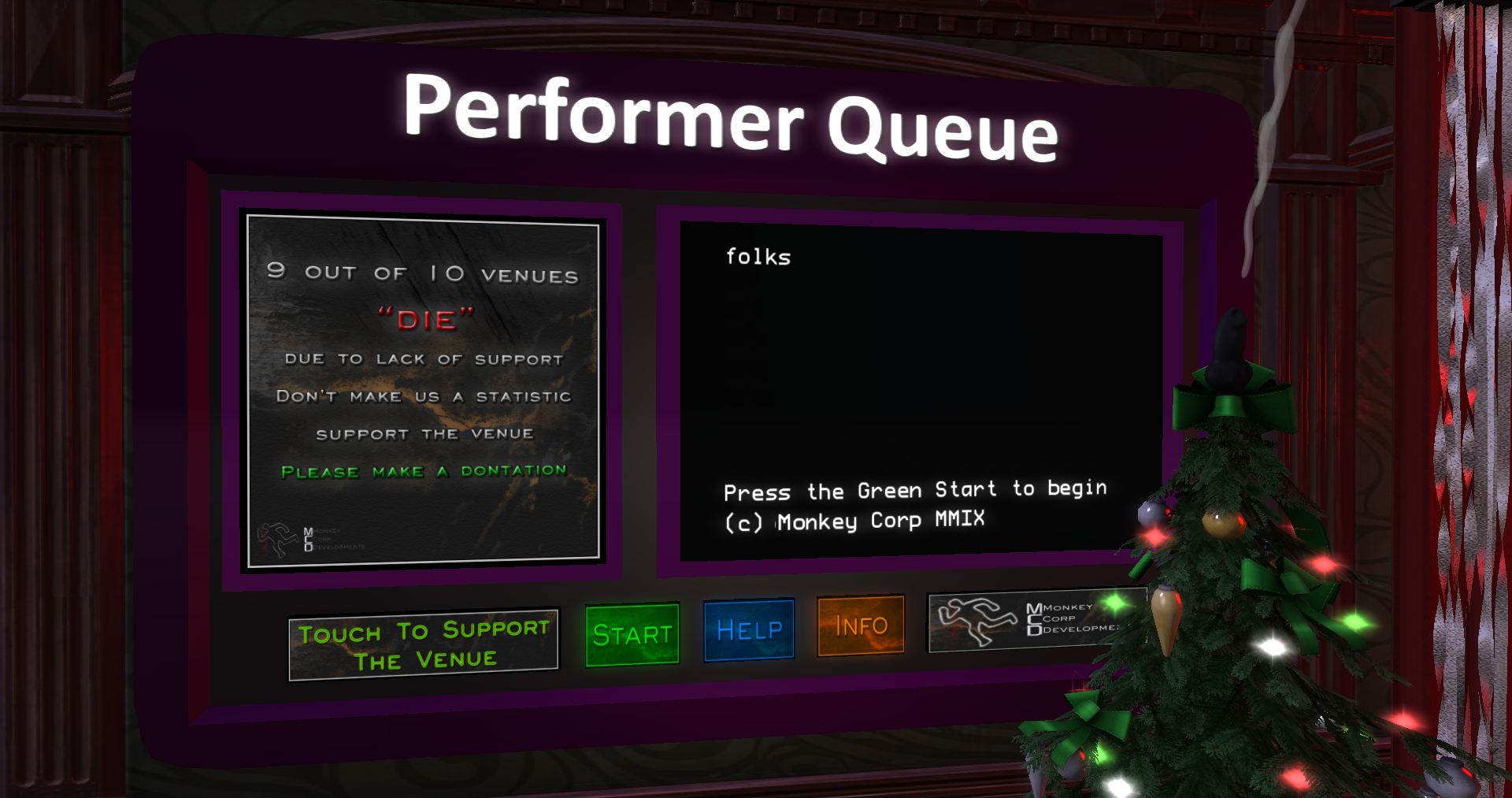

 Configuraton
Configuraton